Site Usage Tips
Accessing via a Mobile Device:
I've been asked a few times if there are mobile apps for SwingTradeBot. The answer is no yes (there are now Android and iOS apps) , however, the site is mobile-friendly and is 100% usable on a mobile device. The vast majority of my own usage is on the website from my Android phone & iPad, so mobile usability is very important to me. Having said that, when I really want to power through some charts, I do so on my laptop. It's so much faster to be able to open links in new browser tabs and to see all the information at once. (You can also open links in new tabs on mobile but it's just not as seamless & quick.)
It's "seeing all the information at once" where I had to make some compromises for mobile devices. There are certain places where some of the data is hidden from view on mobile devices. You will have to scroll those tables to the side in order to see the extra data.
Pro Subscribers Account Customization
Pro-level subscribers should take advantage of the capability to define the characteristics of stocks they want to see in the scan results listings. Visit the Scan Filter Settings to define your "Tradable Universe" of stocks. This is where you can configure the site so that it only shows you, for example, stocks priced above $50 and which trade an average of 10 million shares per day. You can define this setting once instead of adjusting the scan result settings on every page load.
Watchlists and Portfolios:
Rename Your Lists
While on a portfolio or watchlist page, you can click the pencil icon next to the list's name to change the name of the list.
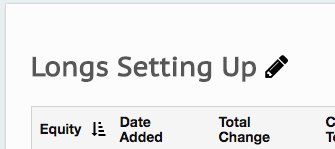
This is more important for Pro users but all users can rename their watchlists and portfolios to something more meaningful. This will allow Pro users to more easily differentiate their multiple lists when adding stocks to them and when navigating via the menu.
Use the Hover Charts
On the scan results, Watchlist and Portfolio pages you can get a quick view of each stock's chart via the hover chart feature. On a desktop or laptop computer just hover your mouse pointer over the small chart icon next to wach stock symbol and the associated chart will pop up. If you're on mobile a single tap on that chart icon will reveal the chart. While the chart is displayed, tapping somewhere other than the stock symbol will close the chart.
View Scan Results as a Page Full of Charts
Another way to quicky view many charts is to use the "As Charts" button. That will let you see up to 20 charts at one time.
Edit or Remove List Items
In your watchlists & portfolios, you can click the pencil icons to edit an entry and click the trash can icon to remove an item.
Adding a Stock to a Portfolio
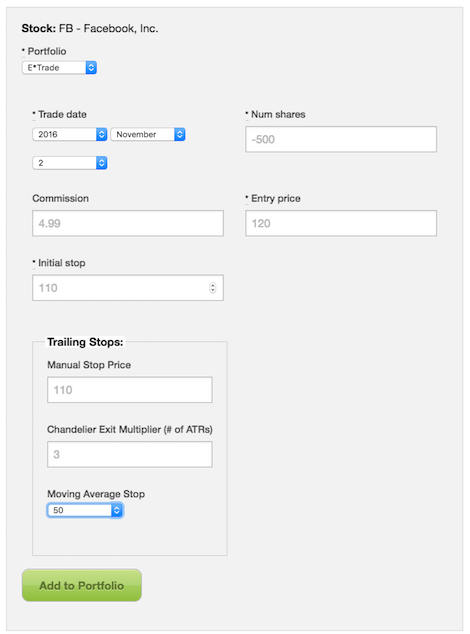
Here are some tips on adding stocks to your portfolio(s).
- Pro users can use the Portfolio dropdown to choose which portfolio they want to add the stock to
- You can enter a short position by entering a negative number of shares
- The Trailing Stops are optional but can be useful to alert you to when your position may need to be reevaluated.
Below you can see how the violated stops are highlighted in red. A glance to this part of your portfolio page can alert you to positions which may need attention. (Assuming you didn't actually enter the stop loss orders in the market with your broker.)
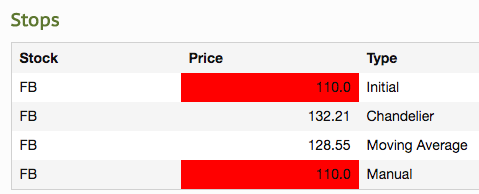
Sorting Tables
Many of the tables are sortable. For those which are, you can just click on a column header to sort the data by that column. Clicking/tapping that column header again will reverse the sort. I often sort the scan results listings to get to stocks which interest me quicker. Once a column is sorted, you'll see a sort order indicator to the right of the column name, as in the image below which shows a table sorted by stock symbol.
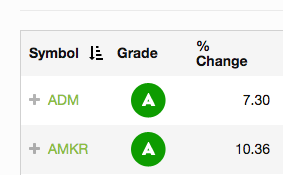
Categorized Events/Alerts
I recently added a way to drill down to the technical alerts based on the type of alert. So, for example, if you're a breakout trader, that page will make it easier to zero in on the alerts most relevant to you.
More Tips
If you haven't already, please see the the "Get Started" page .
Recent Comments
- TRTCryptoCraig on Bad Quotes for 28 May...
- TraderMike on Bad Quotes for 28 May...
- TraderMike on Market Recap for Friday, May 31, 2024
- PleasantTurtle699 on Market Recap for Friday, May 31, 2024
- TraderMike on Market Recap for Friday, May 31, 2024
From the Blog
Featured Articles